Being organized and managing daily to-do lists and a constant influx of rotating projects may come naturally to some people, but for others, it’s a constant source of anxiety and confusion. You rely on your scattered post-it notes and less-than-stellar memory to remind you of all your deadlines, living your life in fear that there’s a project you’re forgetting about.
If this sounds familiar, hi, hello, and welcome! Yes, this is me too. I used to think that to-do lists in general were for a specific type of person (cough *organized* cough) and I just wasn’t that “type.” I thought I was a lost cause and it was just how I was going to have to navigate the world as a creative person learning to manage a business.
What I didn’t expect was the almost immediate relief it gave me, mentally and emotionally. I no longer felt that dread and stress of how to manage all the projects I was juggling. It almost mortalizes abstract thoughts to make them tangible, and therefore manageable and doable.
It’s not a cure-all, by any means, but I was shocked at how effective it was for me personally in managing my stress and creating a more positive and attainable direction for my projects.
This article is Step Three in a three-part series about email and project management. You can read the first two articles down below:
https://www.muddycolors.com/2022/04/email-anxiety-the-answer-is-inbox-zero/
https://www.muddycolors.com/2022/10/email-maintenance/

Note: Please be aware that I will use the terms “to-do list” and “project management” interchangeably throughout the article.
Finding the Right To-Do List System
When looking for a specific system for project management, you want to look for these few key elements:
- Your tasks can be broken down into separate priorities (i.e. high priority, medium priority, and low priority)
- You can assign due dates on the calendar to specific tasks (bonus points if it includes the option to send you reminders for said tasks)
- Bonus: The ability to create “boards” – more on that later
It might take some looking around and experimenting for you to find a system that works best for you. Be careful not to use this as an excuse to not start (aka analysis paralysis!), but look at it as an opportunity to learn more about yourself, and that it will probably take a few different tries before you find what feels right to you.
I know a lot of people who strongly prefer physically writing down their to-do lists, and others that prefer a digital format. Whatever your preference, using these key elements will really help.
Another way to help choose what works best for you is to find a system that you can easily access/see in the physical area you work. It doesn’t do much good to have all your projects written down in your planner, only to always forget to bring it with you to your work desktop, or to have a digital system available on your computer, but you’d have to go to a separate area, far away from your easel, to see. Wherever and however you work, start with something that is accessible right away and you’re off to a good start. I work digitally most of the time, so I’ve found that a digital format works best for me.
I also prefer something that can live separately from my phone (but is still accessible if needed), since it’s easy to pull it up and immediately get distracted.
Personally, I stumbled upon the app Todoist and have used it ever since. I like it because it works on both my desktop computer, where I do most of my digital painting, as well as on my phone, it has all the essential features I mentioned, and it has an intuitive and well-designed UI (I can’t stand using clunky or visually-busy apps!). It has a free option plan as well – I encourage you to check it out if you’re looking (not sponsored in any way, of course, I just genuinely like it).
If there are other programs you use, please mention them in the comment section below so we can all explore the possible options together!
Remember: finding the perfect program for you < starting with what you have and learning along the way. It’s better to start and try different options than it is to do all the research in the world but never actually start. So pick something and try it out!
Work Tasks vs. Family Tasks
A lot of us have more than just work-related tasks to juggle in our daily lives, we’re also balancing (or trying to balance) work with family and home-related care tasks – cooking meals, cleaning schedules, family time, etc.
This time, I’d encourage you to keep this list exclusive for work and your projects. It can get a little overwhelming to add different types of tasks to a singular list. Personally, I’ve found the most success when I separate my work system from my family system. I keep my family system analog with a whiteboard near the kitchen area (where I’m most often when I’m with my family). Then when I’m upstairs with them, it’s easily accessible and I’m looking at it throughout the day – I don’t have to go open up my laptop to see what I want to accomplish.
It also helps me mentally to categorize and separate my systems this way (traditional vs. digital, upstairs vs. downstairs, etc.): any time I can distinguish and separate my work and my family helps my mental clarity. When those lines start to blur is when I feel the stress creeping in. So even if you live in a small apartment, you can do small things to help differentiate between those aspects.
Calendars
But what about calendars? Can’t we just add tasks to our calendar so we can see how far away they are?
While you can technically add certain tasks to your calendar, I prefer keeping time-related events separate from actionable tasks. So upcoming events get logged in the calendar, while actionable tasks stay in your to-do list. Having this distinction helps you with decision fatigue in the future when you have to decide where your tasks go.
The exception to this that I still do is add important deadlines to my calendar in a specific color. If I rely only on this, it works against me in the sense that I think I have way more time than I actually do because it looks like the deadline is far away, when in reality, I’m underestimating how long it takes me to finish an illustration, and I end up panic-finishing a project the last three days. When I pair this with my to-do list, it works in my favor to help visually remind me to keep in mind what I’m working on when I’m trying to decide what projects to take on in the future.
Frequency
It’s important to check in on your to-do list daily. You can choose to do it before you start work, or after you’re finished for the day. As long as you have a clear awareness of what you need to be working on that day, it doesn’t matter when you chose to process and check in on it (for myself, I prefer checking before I start working – I might forget if I look at it the night before). Once you get the hang of it, it shouldn’t take more than 5-10 minutes of your time.
The 3 Priorities:
Must Do, Should Do, and Nice To Do
The first of the key elements in choosing a system is the ability to categorize tasks with distinct priorities, so you can assign a task as a high-priority task, a medium-priority task, or a low-priority task.
Personally, I wanted to simplify and informalize the language a bit, so I opted to call them Must Do (high priority), Should Do (medium priority) and Nice To Do (low priority).
Must Do
The Must Do priority is what absolutely must be done by the end of the day. It’s essential to be very selective in what you put in this category. You shouldn’t have more than one, maybe two, tasks every day that fall under Must Do. Often, you will have zero tasks in this category.
In other words, when you’re trying to decide whether a task is a Must Do or a Should Do, ask yourself if there are serious consequences if you don’t finish that task by the end of the day. If you genuinely can’t decide, it probably falls in the Should Do category.
I generally save Must Do tasks for deadline days or super time-sensitive emails.
Again, remember to keep this list to one or two every day, you should be extra picky and selective about what qualifies as a Must Do task.
Should Do
The Should Do category is where the majority of your daily tasks will fall. These are the medium priority tasks that do need to be addressed and accomplished at some point, but there are no immediate consequences if you don’t finish them by the end of the day. These would include ongoing freelance illustrations, non-essential emails, etc.
Nice To Do
Low priority tasks are what I refer to as “nice to do” tasks. These are the tasks that you could technically never finish and there would be no consequences. No one is depending on you to accomplish them. You can include things you’d eventually like to try, reaching out to a client you’ve always wanted to contact, and things of that nature, aka anything non-essential. I honestly don’t get to look at this list very often, but it’s nice to have it in case I get some time.
Deadlines and Due Dates
The ability to assign specific dates to a task is an essential component for an effective project management system. This allows you to see what needs to be accomplished today vs. tomorrow, next week, as well as projects well into the future.
This is important for a couple of reasons. When we can visually separate our tasks to only see what is important for today, it keeps the list from being a mile long.
When our brains see a lengthy to-do list, we can feel defeated before we even begin. We know we won’t be able to accomplish all the tasks, and it’s discouraging and overwhelming.
However, if our list only has 3-5 tasks or so, and we visually see how short the list is, it can help immensely in our confidence and our ability to process those tasks effectively.
So when you find a system that allows you to assign dates to specific tasks, you can go to your page and see those things you need to work on today. Then, when you’re ready to review and see what’s coming up, you can look at the tomorrow and next week categories to help inform your decisions moving forward.
Boards
This is a bonus feature, one that I’ve found super helpful personally. It’s the ability to make “Boards”
I’ll include a screenshot to help me describe this:
Basically, it’s the ability to visually separate categories of tasks, almost like index cards, and them move those tasks around as you see fit.
“Book Cover” is the example project I’ve created to help us visualize how this would work.
So we have two different categories under which to separate our tasks: “Ref” and “To Do.”
I used to include a “Done” category, but I would always just check off the item when it was finished, as opposed to moving it to that category.
The “Ref” Category
Under the “Ref” section, I include all the information I need to move forward with a project. Maybe it’s a specific email the art director sent you with all the descriptive information you needed to draw a certain character. Maybe it’s the invoice or purchase order email sent by the publisher so that you can process an invoice later on. It can even be a link to a PDF they made to give you the reference you need.
I also include any new feedback from art directors. I can create a task and put it under the “Book Cover” project category directly from Gmail (using a gmail extension, I believe). But otherwise, you can create the task and have a hyperlink to the said email in the description.
This is really helpful because any time I need to refer back to information, I don’t have to go digging through email folders or try to find which specific email had the attachment or anything like that.
The “To Do” Category
The “To Do” section is very simple, it usually only has one or two tasks: one with the actual illustration assignment, and one that reminds me to send the invoice once the project is finished.
With the illustration project task, I used to further divide the one task into several smaller tasks (i.e. thumbnails, sketch, shoot reference, final, etc.) but I found the only purpose this did was to remind me which stage I should be currently working on, which I don’t usually need help remembering. So for example, if my deadline is in two weeks and I know I want to work on it today, I already know which part I have to work on next, it’s not like I’ve forgotten if I’ve done the thumbnails already or not. So I just keep it simple and make the assignment one task. When I see that task, I am already familiar with which step I should be currently working on.
I also used to assign the actual deadline to the “due date” specification, but then I wouldn’t see that specific task until said due date. Instead, I include the original deadline in the description sub-category, and continually adjust the “due date” assignment as I’m working on it.
Step 5:
Example Project Walkthrough
This has been a lot to cover, so I’d like us to walk through an example project, from start to finish, to help cement the process and make it a little less overwhelming.
So you get an email asking about your availability for a book cover (congratulations!). You check your calendar and you have time for it, so you write the AD back and let them know you’re game and to send you the information (if they haven’t already).
Right now, I would open up your to-do list program (or physical calendar, if that’s what you prefer). Create a section for the new project, and then include a link to said email under the “Ref” category. Create a new task for the actual painting portion of the project, write the actual deadline in the description, then put the due date as “today” or “tomorrow” if that’s when you plan to start working on it.
As for the priority, this is something that needs to be done, but it obviously isn’t due for a while, so it would go in the Should Do category.
You can now send that previous email to the “work” folder since it doesn’t require any action on your end as of right now (see my previous article ____________________ for email maintenance tips).
You wake up the next morning and check your to-do list (daily check-ins are essential, not only for maintenance purposes but for your own sanity! Then you know you aren’t forgetting or missing anything important, for the current day as well as the upcoming week). Since you assigned the Book Cover task with a due date of today, it pops up on your “Today” category.
So you start a couple thumbnails and they’re looking ok but you want to refine them a bit more before sending them to the AD. Obviously, the project isn’t finished but it’s not technically “done” either, so you can’t check it off. When this happens (which is often, since we’re mostly dealing with projects that take weeks), you go into the task and change the due date from today to tomorrow. The task disappears from your list as if you completed it, but it will pop up again tomorrow to remind you to keep working on it.
So you finish the sketches and you turn them in. The AD gets back to you and approves one of your sketches with some additional feedback. It’s kinda specific feedback and you know you’ll have to keep referring back to the email to reread it. So you create a new task (titled something like “Recent AD Feedback”), include the hyperlink or direct link to that email, and put it under the Ref category.
(By the way, these types of “ref” tasks don’t have a deadline or a priority, they’re there just for your own reference and aren’t necessarily actionable tasks.)
So you continue working on the project but something important comes up in your personal life, and before you know it, you realize you only have three days before the deadline.
When that project pops up on your to-do list that morning, instead of it being a “should do” priority, now would be a good time to switch it to a “must do” because you know if you don’t start working on it today, you will either have to ask for a deadline extension (not the worst thing to do of course, I’ve definitely done this! Just not preferable if possible) or pray for a miraculous intervention where you can quickly and effectively complete a finished painting in one sitting like Bob Ross.
So you switch it to the “must do” category, and after three days, you complete the project on time and send it in. Congratulations! The AD doesn’t have feedback for you and just needs the invoice.
This is when I would send in the invoice and delete the project in my to-do list system altogether. It stays active and visible as long as I’m working on it or there’s a chance I’ll need to make revisions in the future.
. . .
The hard part about all of this is that it seems super overwhelming, especially when you initially scan the wall of text I wrote just to outline the process.
It’s kinda like having to write out and describe, in vivid detail, all the little things you need to be aware of when you learn to ride a bike, but when you actually get on the bike and start riding, you learn quickly, and, soon enough, you don’t have to actively think about staying on the bike, you can just enjoy the ride.
This is very similar, in that it looks and seems overly complicated, but once you try it for yourself, it becomes easier and easier, and before you know it, you don’t have to think about how to process your projects – it becomes natural and, hopefully, a helpful tool in your arsenal as you move forward as a freelance artist.
With time, it shouldn’t take you longer than 10 minutes each day to check in on your to-do list. I think you will be surprised at how much it helps lighten the mental load you carry, and helps to alleviate aspects of anxiety and stress you wouldn’t think would be connected to something like this.
I know it can be discouraging to feel like a failure when it comes to managing all your art projects when there’s so much to keep track of. I think most of us became independent artists to create and paint, and we don’t realize how much of our time is spent just trying to keep track of said projects, and the administrative side of owning your own business in general. It’s a big part of the reason why I started this series in the first place. I wanted to share my personal experiences (and the growing pains that came with them) from learning how to better organize not only my emails and my projects, but my time as well, so I could spend more of my time at the easel and with my family.
I genuinely hope you’ve found this series helpful in any way and that it allows you to feel more confident, relieve some stress, and spend more time doing the things in your life that bring you fulfillment, peace, and joy.
Thanks for reading!
– Miranda


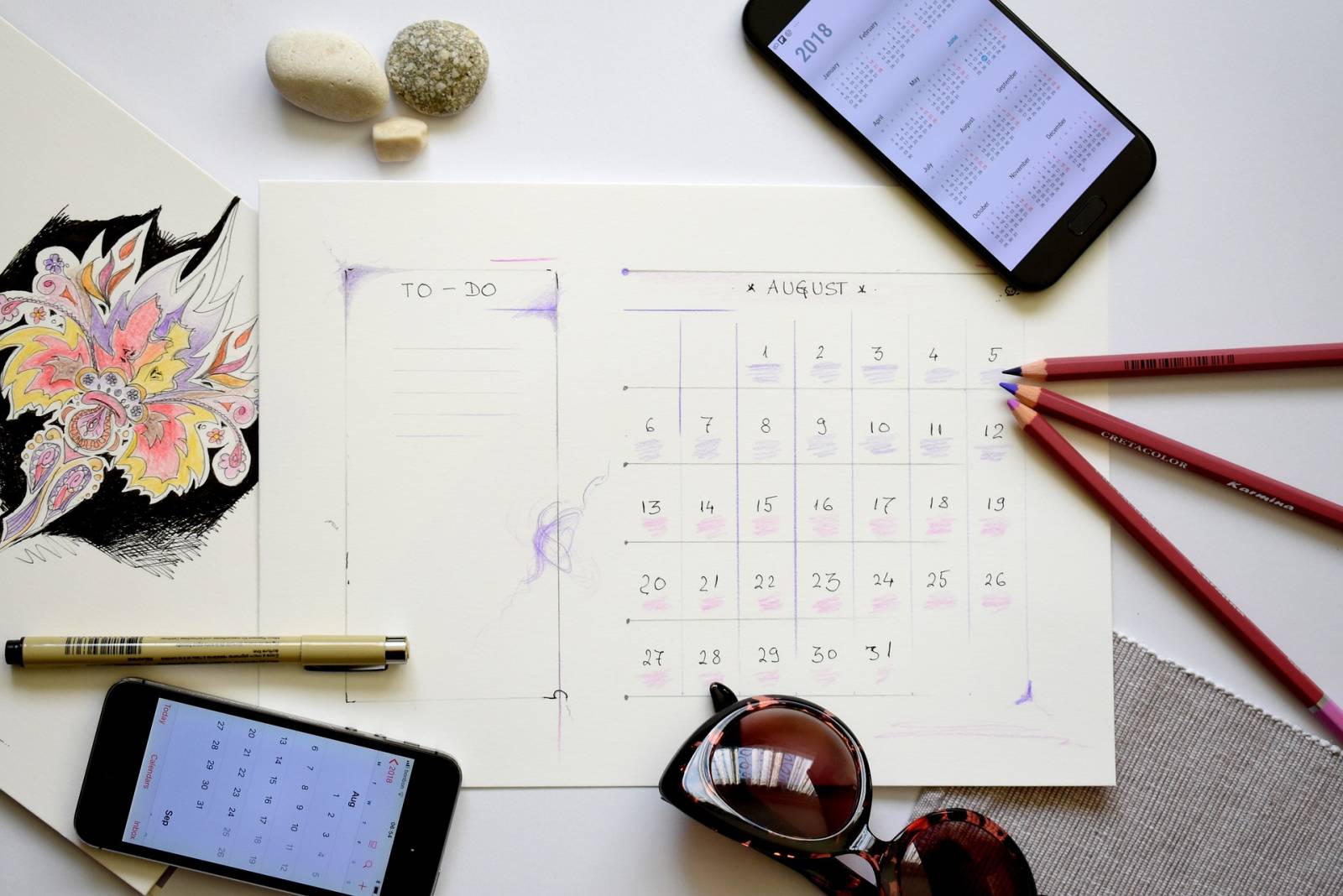

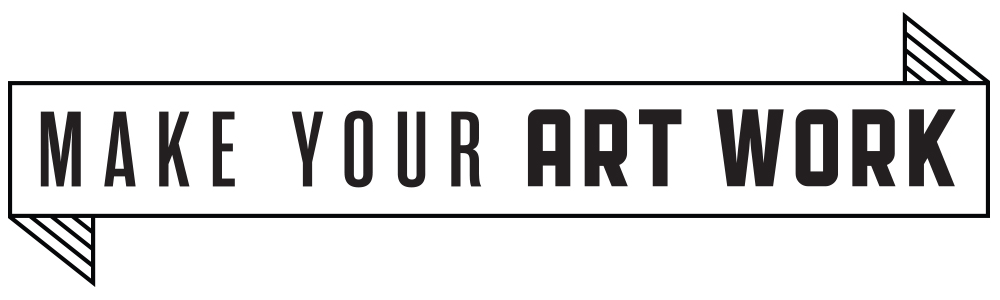



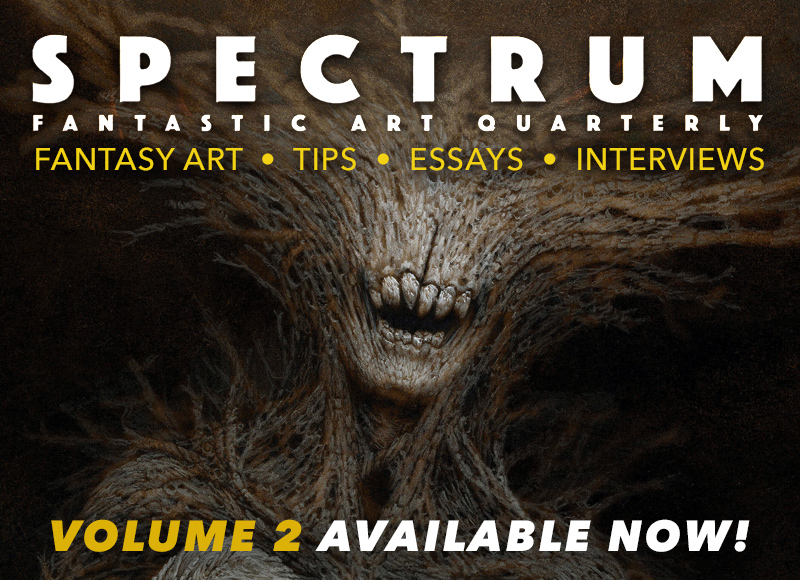
Recent Comments